{{ed}}
{{second}}
{{tip}}


{{ed}}
{{second}}
{{tip}}


Connection and Use
连接和使用
Adapter for running CarPlay on Tesla, first time connection tutorial.
Text version of the tutorial, written in great detail in order to avoid mistakes as much as possible.
1. Insert the sim card into the SIM card slot of the product according to the direction indicated (please make sure the sim card can provide mobile data)
2. Connect the product to the car's USB/Type-C port through the data cable
3. Click on the lower left corner of the car screen to bring up the settings menu, click on the upper right corner to open the WiFi search bar, search for the product WiFi signal: AutoKit-xxxx, enter the original password: 888888888 (after the WiFi connection is successful, be sure to check the "Stay connected while driving")
4. On the car side, enter tespush.com in the browser address bar to enter the connection interface
5. iPhone, turn on WiFi and Bluetooth, in the Bluetooth list, find the Bluetooth name displayed on the car screen: AutoKit-xxxx, click connect. After successful connection, confirm the CarPlay connection prompt on the cell phone, then you can enter wireless CarPlay.
6. iPhone, after the car screen enters wireless CarPlay, cell phone Bluetooth connects to the car Bluetooth
Connect the product to the car, after the car WiFi is connected to the product WiFi, browser address bar, enter tespush.com, enter the connection interface
In the connection interface, select Device, Turn on auto connection
Using the T2C product, enter the T2C's WiFi password on the Tesla screen and this prompt appears.

If your T2C is not using SIM card, but using iphone's hotspot/Bluetooth to provide network traffic, please check that
- Whether the iPhone has turned on the hotspot
- Whether the iPhone has connected to T2C Bluetooth
- Please update the firmware to the latest version first and then try again
If your T2C is using SIM card
- Please upgrade the firmware to 22122411.1508.1 and above, iPhone after connecting to T2C's WiFi, use Safari to access 192.168.3.1, turn off the BT modem option - off
- Please check if the SIM is providing network traffic properly and if it has any outstanding charges.

Connect the product to the car, after the car WiFi is connected to the product WiFi, browser address bar, enter tespush.com, enter the connection interface
In the connection interface, select Device, and in Select Pairing Device, select the phone that needs to be removed.
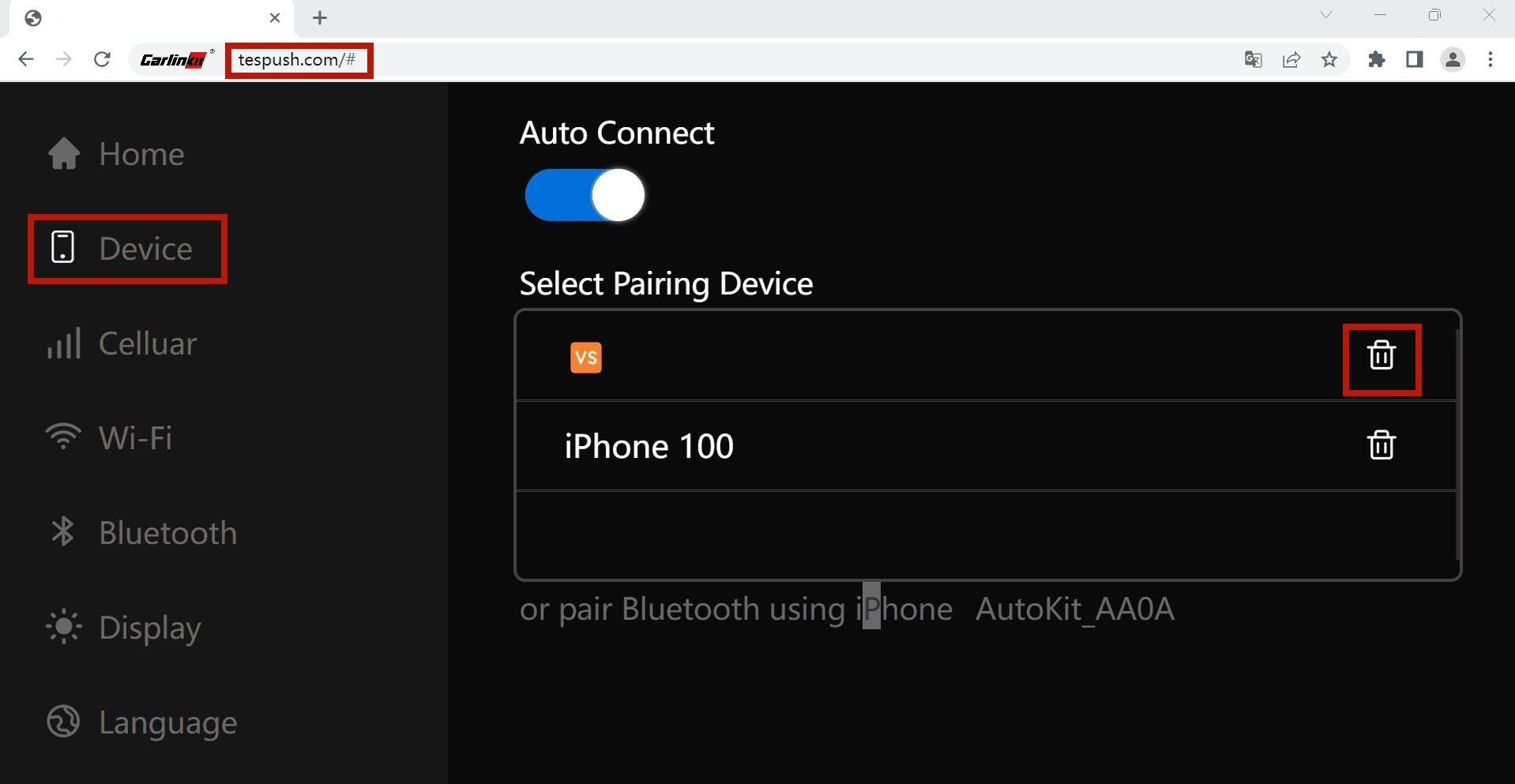
iPhone - Setting - General - CarPlay
Choose your car/autokit
Forget This Car
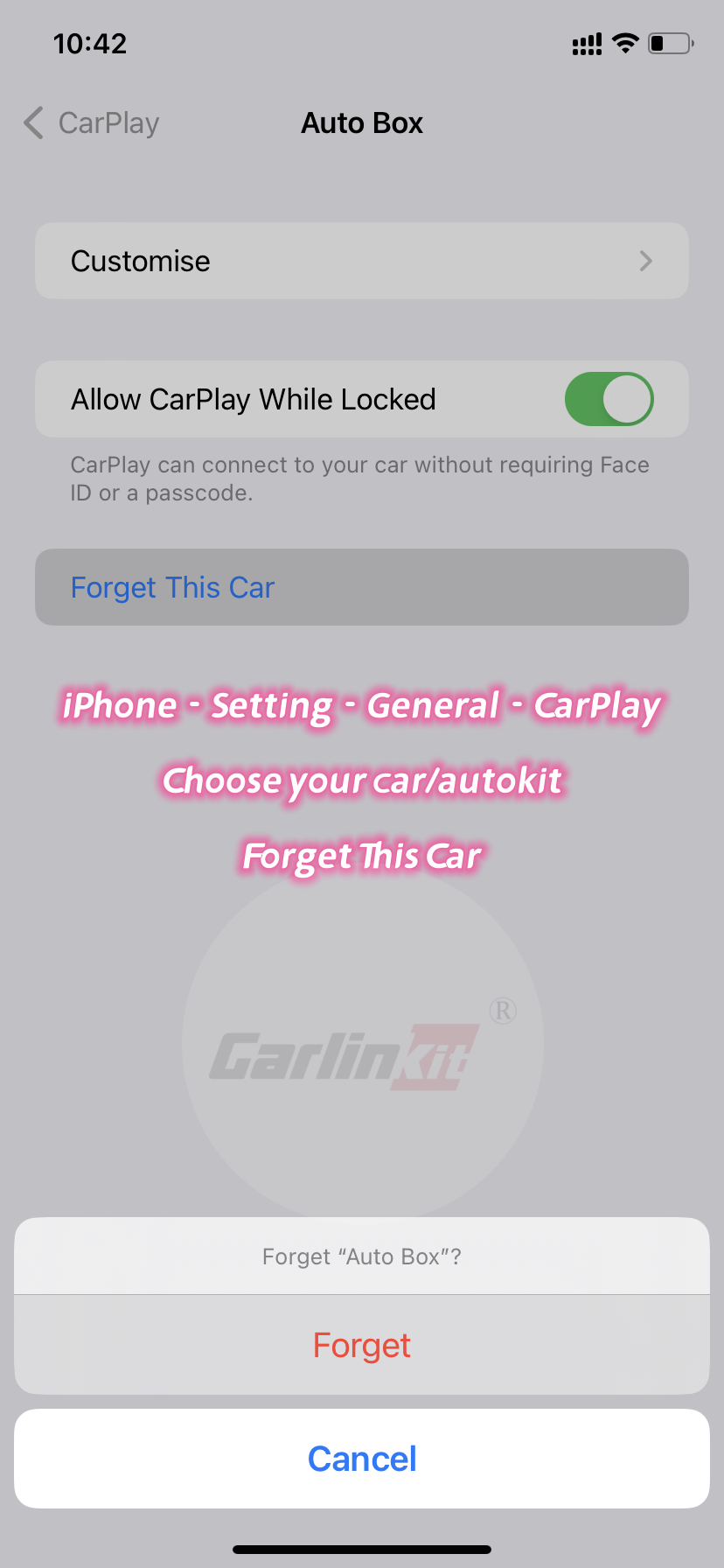
1. Use the internet to transfer data?
The transfer rate between the device and car can reach up to 50~90 Mbps, using the Internet transmission will be a disaster.
2. Why use tespush.com to visit?
Our local address is 192.168.3.1:7681 , because Tesla is not friendly enough for local area network ,So we used a server (101.200.208.6)
We redirect all requests to access the server 101.200.208.6 to the local address,Because tespush.com is resolved to 101.200.208.6, access is achieved through tespush.com
*The tespush.com you see, actually works on the local area network, never actually accessing our server
3. Our other security initiatives
You need to secure your local network
You should promptly change your device's default wireless password
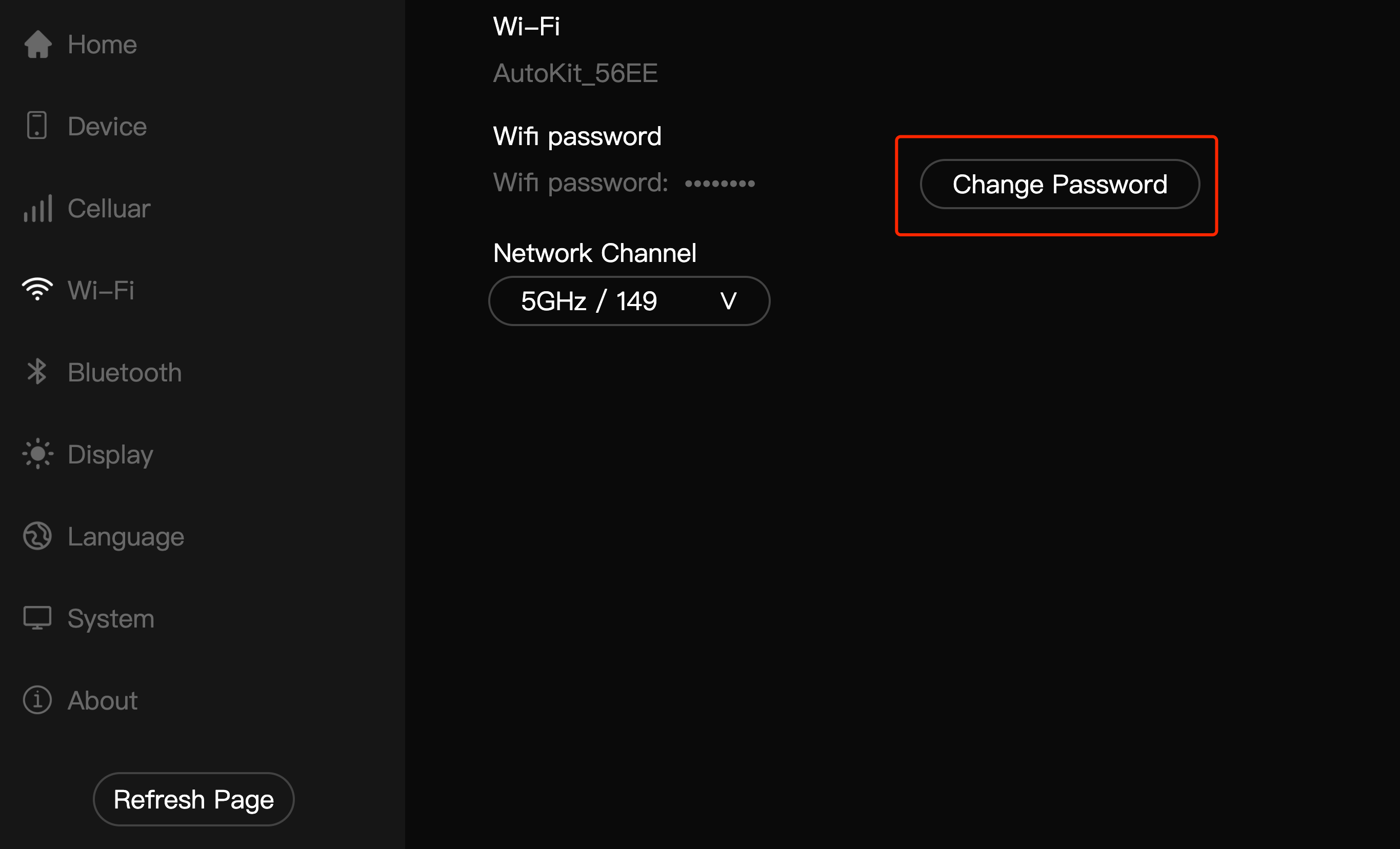
If your car, after connecting to T2C's WiFi, browser cannot visit tespush.com, please change to visit tslpush.com
文本版的教程,写得非常详细,以尽可能避免错误。
1. 按照指示的方向将SIM卡插入产品的SIM卡槽(请确保SIM卡能提供移动数据);
2. 通过数据线将产品连接到汽车的USB/Type-C接口;
3. 点击汽车屏幕左下角调出设置菜单,点击右上角打开WiFi搜索栏,搜索产品的WiFi信号:AutoKit-xxxx,输入原始密码:88888888(WiFi连接成功后,一定要勾选 "开车时保持连接");
4. 特斯拉浏览器地址栏输入tespush.com,进入连接界面;
5.iPhone打开WiFi和蓝牙,在蓝牙列表中,找到车载屏幕上显示的蓝牙名称。AutoKit-xxxx,点击连接。连接成功后,确认手机上的CarPlay连接提示,就可以进入无线CarPlay了;
6.iPhone,汽车屏幕进入无线CarPlay后,手机蓝牙连接到汽车蓝牙。
将产品连接到特斯拉USB/Type-C接口,车载WiFi连接到产品的WiFi后,在浏览器地址栏输入tespush.com,进入连接界面
在连接界面,选择设备,打开自动连接
使用T2C产品,在Tesla屏幕上输入T2C的WiFi密码,出现此提示。
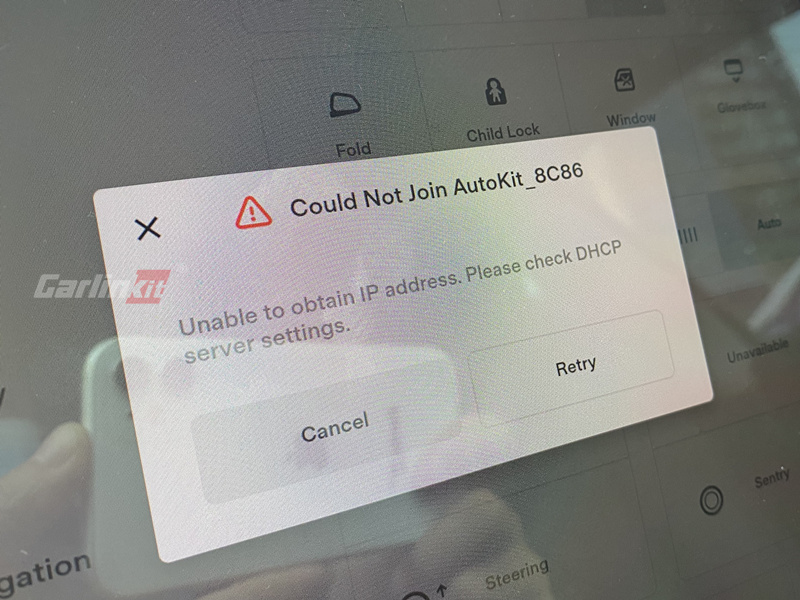
如果您的T2C没有使用SIM卡,而是使用苹果手机的热点/蓝牙提供网络流量,请检查
- iPhone是否已经打开了热点
- iPhone是否已经连接到T2C的蓝牙
- 请先将固件更新到最新版本,然后再试。
如果您的T2C使用的是SIM卡流量
- 请将固件升级到22122411.1508.1及以上版本,iPhone连接到T2C的WiFi后,使用Safari浏览器访问192.168.3.1,将BT modem选项关闭
- 请检查SIM卡是否能正常提供网络流量,是否有任何欠费。
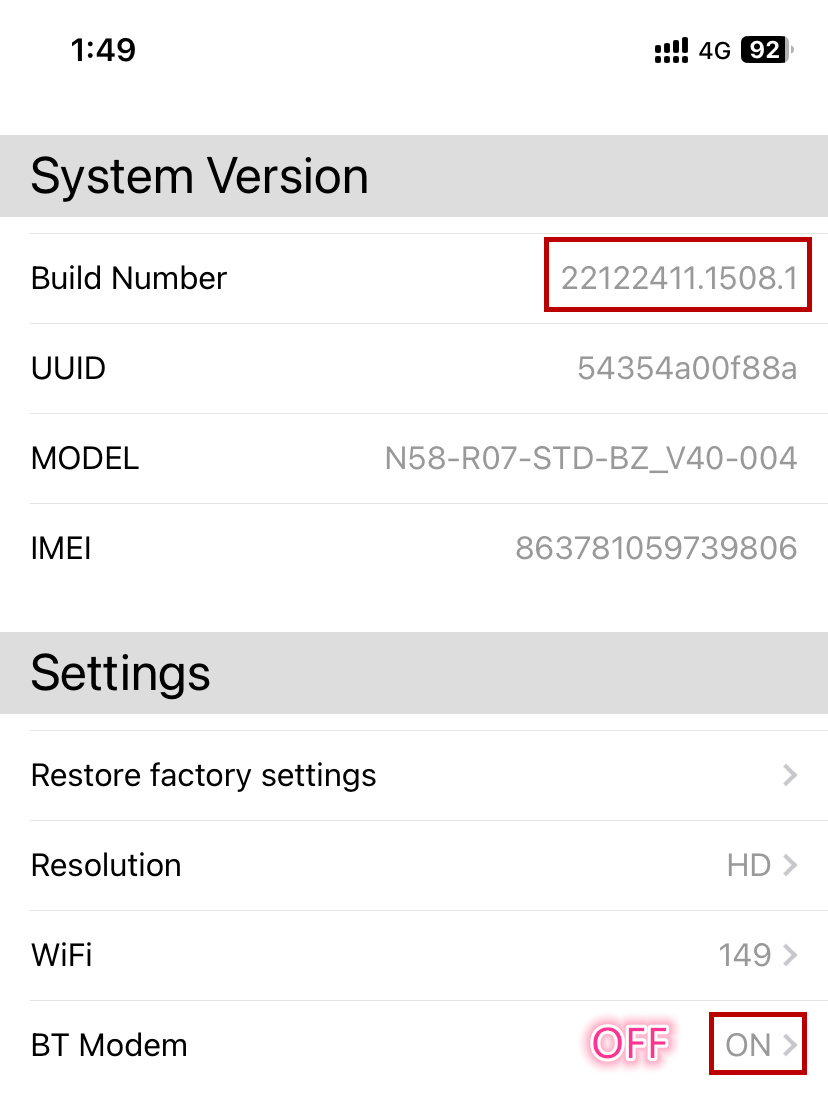
iPhone-设置-通用-CarPlay车载
列表中选择需要删除的连接名
忽略这辆车
1. 使用互联网来传输数据?
设备和汽车之间的传输速率可以达到50~90Mbps,使用互联网传输将是一场灾难。
2. 为什么要用tespush.com来访问?
我们的本地地址是192.168.3.1:7681,因为Tesla对局域网不够友好,所以我们用了一个服务器(101.200.208.6)。我们将所有访问服务器101.200.208.6的请求重定向到本地地址,因为tespush.com被解析为101.200.208.6,访问是通过tespush.com实现的。
*您看到的tespush.com,实际上是在局域网上工作的,从未真正访问过我们的服务器
3. 我们的其他安全举措
· 您需要保护您的本地网络
· 您应该及时改变您设备的默认无线密码
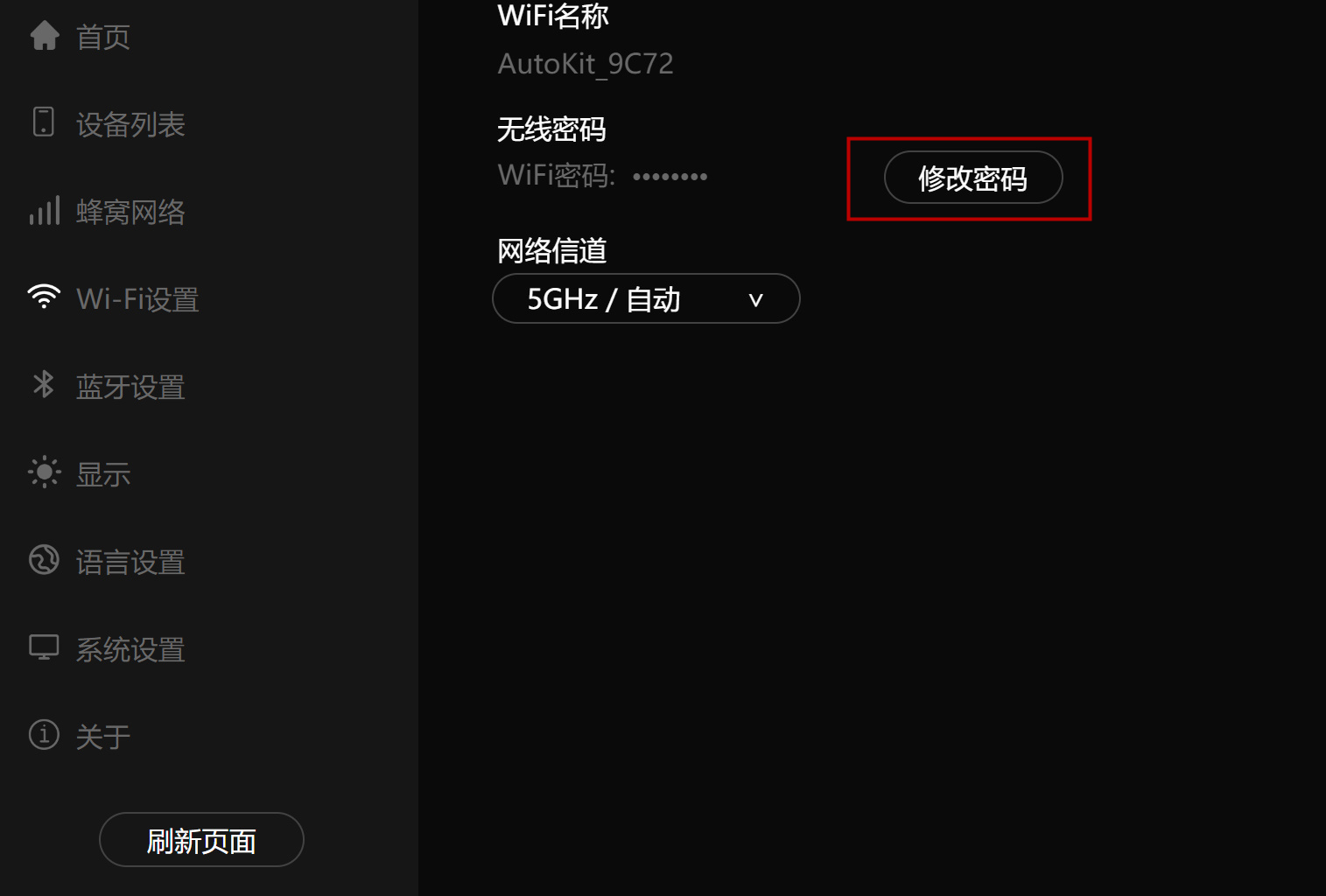
如果您的汽车在连接到T2C的WiFi后,浏览器无法访问 tespush.com,请改成访问 tslpush.com